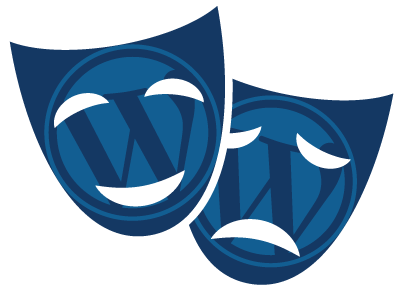I just rebooted everything
📖 Open Access In Marketers posted at April 7, 2025
Bye bye Wordpress, it's been a pleasure knowing you. I launched my original website almost 10 years ago. The idea was to publish content related to email deliverability. I choose wordpress at that time, because it was free, and easy to set up. Over the years I grew my website into a membership page with members only content, knowledge base, a webshop and an elearning center.